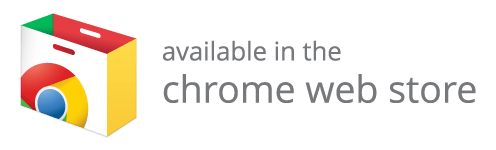QuicKey
Add keyboard shortcuts to switch tabs with a Quicksilver-style search or a most recently used (MRU) menu
Use ctrltab as a QuicKey shortcut
Do you wish Chrome had the same ctrltab tab navigation as Firefox? There are two key features Chrome is missing:
- Switch to the previously used tab
- Press ctrltab and then release both keys
- Select an open tab from a menu using the keyboard
- Press ctrltab but then release just tab
- Press tab repeatedly to select older tabs in the menu
- Release ctrl to switch to the selected tab
QuicKey 2.0 now provides this functionality right out of the box using the default altQ shortcut (ctrlQ on macOS). To change that shortcut to ctrltab, which the Keyboard shortcuts screen normally blocks you from using, you'll need to use Chrome's developer tools. Just follow the steps below.
-
Click the
 button in the top-right of the browser window and then select Manage Extensions.
button in the top-right of the browser window and then select Manage Extensions.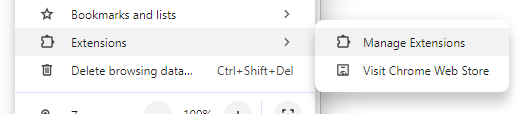
-
Then click Keyboard shortcuts in the top-left of the page.
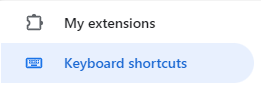
-
Press ctrlshiftJ on Windows/Linux or cmdoptJ on macOS to open the Chrome DevTools.
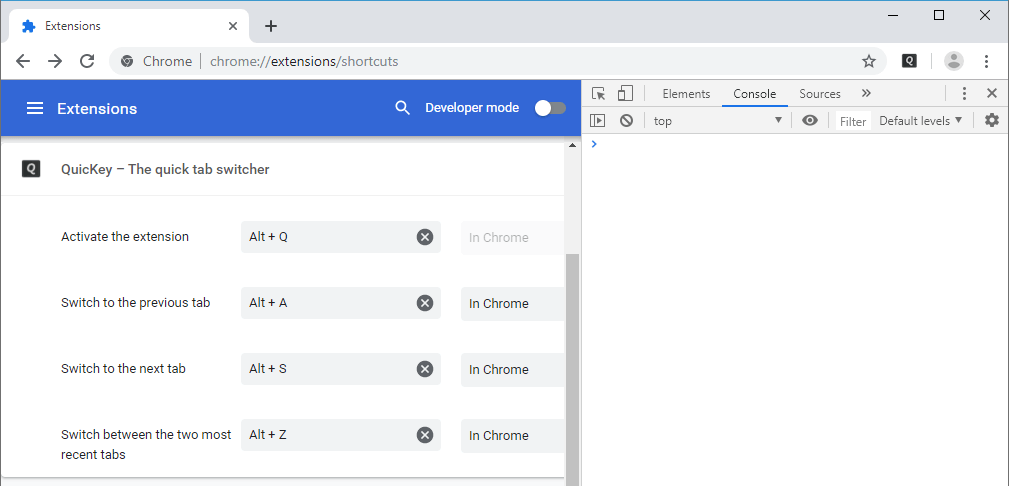
-
Copy this block of code:
chrome.developerPrivate.updateExtensionCommand({ extensionId: "ldlghkoiihaelfnggonhjnfiabmaficg", commandName: "010-open-popup-window", keybinding: "Ctrl+Tab" }); -
Click into the console area of DevTools and paste the code next to the
>.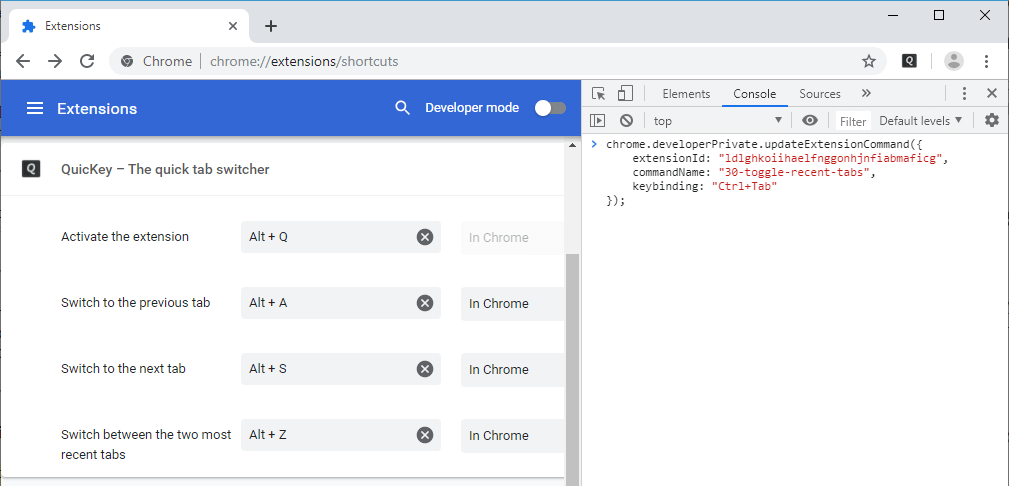
-
Press enter to run it.
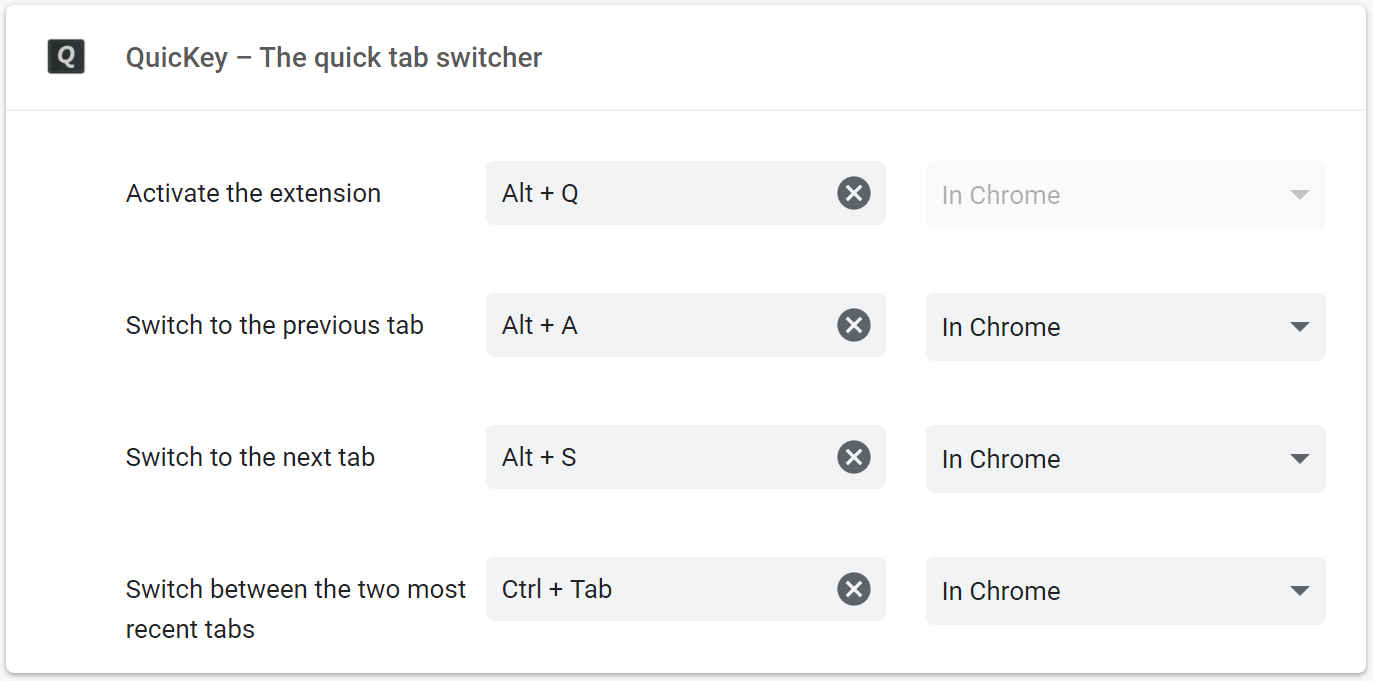
That's it!
Now you can press ctrltab to open the QuicKey popup window. Keep holding ctrl to leave the window open as long as you like. Press tab to move the selection down the list, or shifttab to move the selection up. Release ctrl to switch to the selected tab.
When the first tab is selected, you can also press shifttab to move the focus up into the search box. Then release ctrl and start typing to search for the desired tab.
Note that you'll naturally lose the ctrltab and ctrlshifttab keyboard shortcuts to move to the next or previous tab within the current window. On Windows and Linux, you can still use ctrlpg dn / pg up to move to the next/previous tab, and on macOS you can use cmdopt→ / ←.
Also note that if you're using Microsoft Edge and installed QuicKey from the Edge Web Store, you'll need to replace the mcjciddpjefdpndgllejgcekmajmehnd string in the code above with ldlghkoiihaelfnggonhjnfiabmaficg, which is QuicKey's extension ID in that store.
(You should always be cautious about copying code from a website and running it in DevTools, but even if you don't know JavaScript, it's hopefully relatively clear what the snippet above is doing. It's calling a private updateExtensionCommand() function to set a ctrltab keyboard shortcut for the Open alt-tab-style popup command. The "ldlgh..." string is QuicKey's extension ID, which you can see in its Chrome Web Store link, so this code won't affect any other extensions you may have installed.)